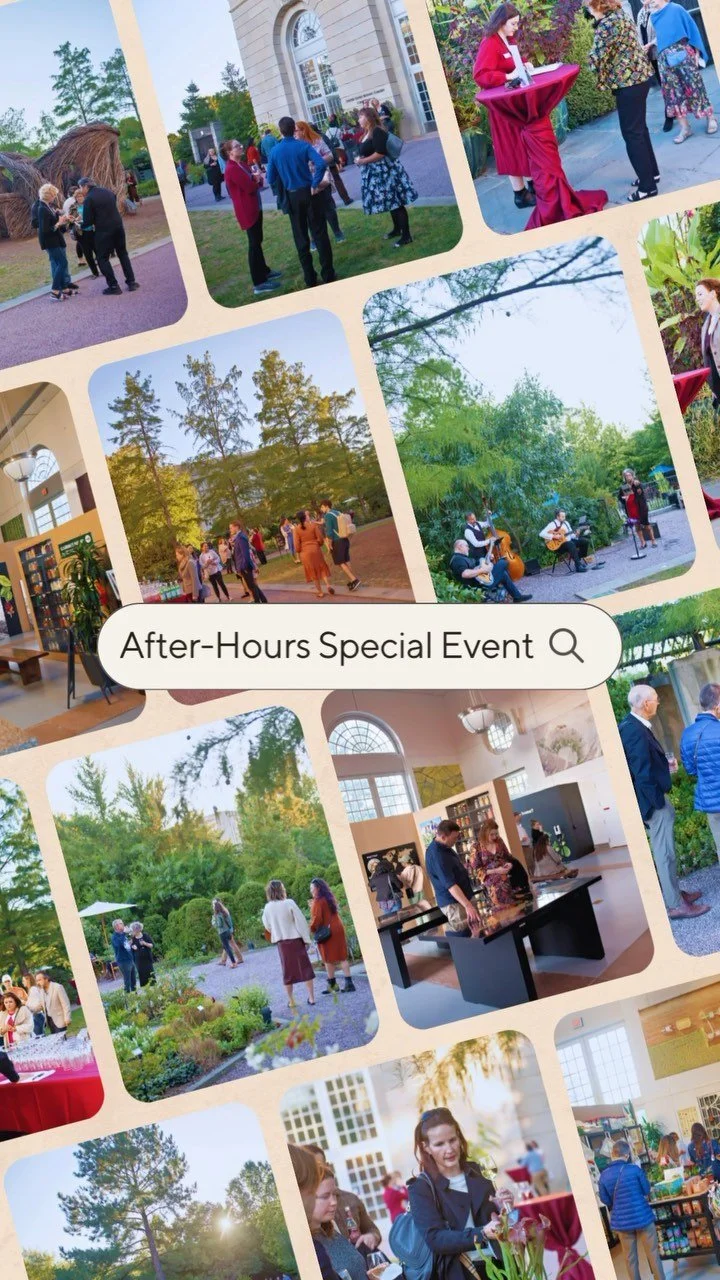Digital Membership Card FAQ
How do I add the membership card to my iPhone?
Access the email from your smartphone and click the "Download" button, then click "Add to Wallet" and "Add." The card will automatically go to your iPhone’s Apple Wallet. It can be accessed in Wallet at any time.
How do I add the membership card to my Android phone?
Android users need to download Wallet Passes from Google Play. After you have the app, access the email from your smartphone and click “Download” in the membership email, and the card will automatically go to your Wallet Passes app, where it can be accessed at any time.
I’d prefer not to use this digital membership card, what should I do?
Please email us at Friend@nfusbg.org to request a physical card.
I don’t have a mobile phone, what can I do?
Please email us at Friend@nfusbg.org to request a physical card.
I have a question about my membership benefits.
Our membership benefits can be viewed at USBGFriends.org/join. For more information or clarification about any membership benefits, please email us at Friend@nfusbg.org.
My name is spelled wrong/membership level is incorrect.
Please email us at Friend@nfusbg.org and we are happy to correct this.
My family member is on this membership account also, how can she/he receive the card?
Android
Navigate to the back of the card (tap on the small "i" on the front) and use the “Share Pass” button to send the card to your secondary member.
iOS
Navigate to the back of the card (tap on the "..." button on the front), then tap on the share icon at the top right to send the card to your secondary member.
If you are an iOS user, you will find the share icon at the top right on the back of the card.
I downloaded my card but I can’t find it.
If you have an iPhone, the card will automatically download to Apple Wallet. Check the app for your new card (scroll through any cards that are already there--it may be hiding!). If you have an Android, you’ll need to download Wallet Passes from the Play Store prior to downloading the card.